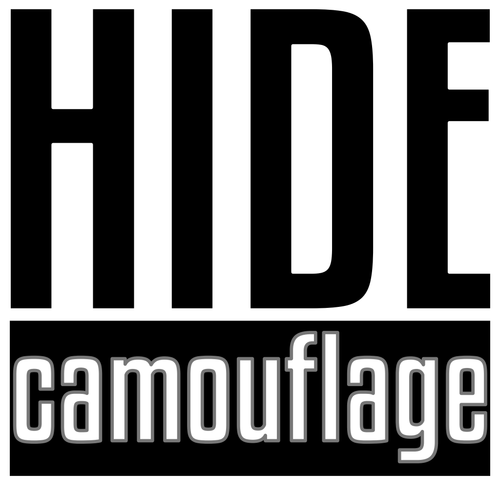HOW TO BUILD CUSTOM CAMO
STEP ONE
Select a PRODUCT you'd like to BUILD HIDE CAMOUFLAGE onto whether you are ordering or just experimenting.
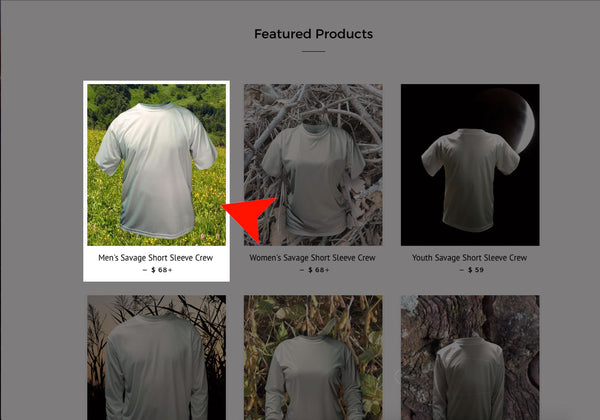
STEP TWO
Select the "CLICK TO ADD CAMO TO THIS GARMENT" button. This will take you into the camouflage builder portion of the website.
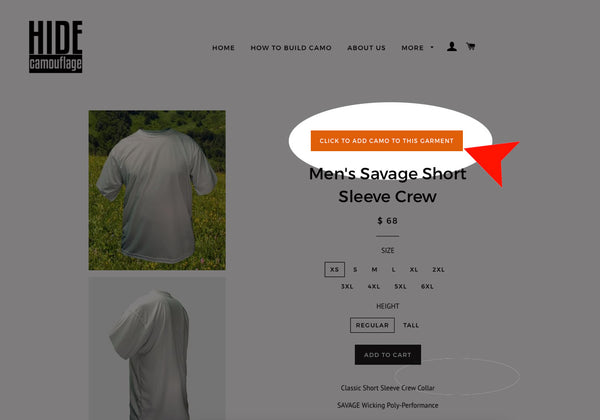
STEP THREE
Choose from our ever growing BACKGROUND options that you'd like to base your camouflage design off of.
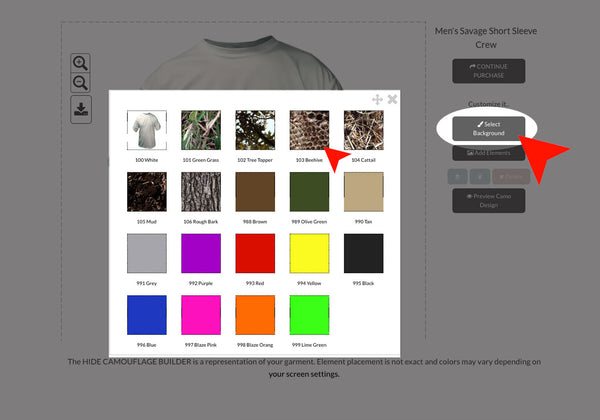
STEP 4
Begin selecting ELEMENTS to accompany your BACKGROUND base design.
Each new ELEMENT selected will stack on top of the item chosen before it. Add as many ELEMENTS as you would like.
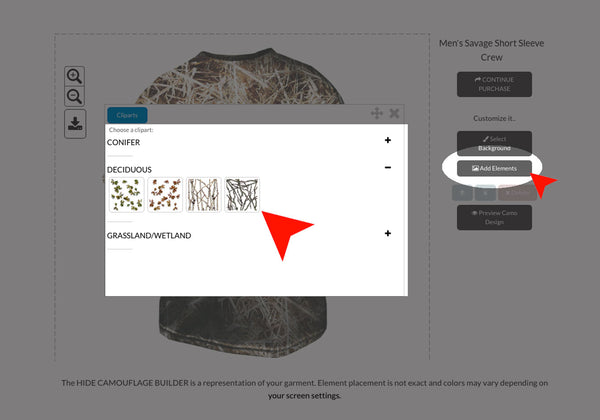
Use the provided tools to change the ELEMENT order, or delete an ELEMENT layer if is no longer desired.
*NOTE - You must click/tap the image to activate the tools. Each time you click/tap the image you begin working with the top ELEMENT layer.
For example, if you'd like to delete a middle or bottom ELEMENT layer. Click the image> Adjust the layer order until the layer you wish to delete is on the top> Click the image again> Click DELETE
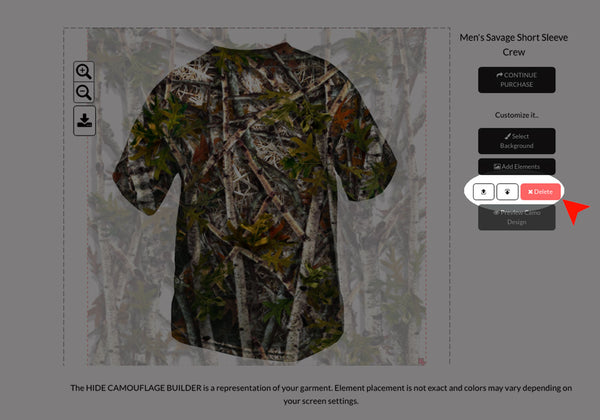
STEP 5
PREVIEW CAMO DESIGN to see your creation in its full glory.
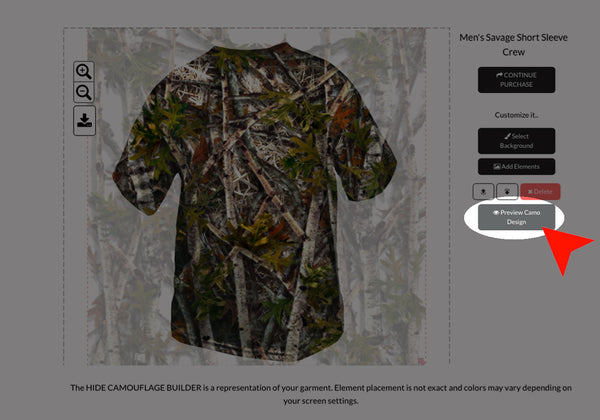
Either click BACK TO DESIGNER to continue modifying your design.
OR
CONTINUE PURCHASE to accept your design, select the appropriate size, and proceed to checkout.